Tapping is a great tool to use before bed to help you relax your brain and body, release any worries or tension, and prepare for a restful night’s sleep. In fact, research confirms that Tapping can help people to sleep better and even treat insomnia![1-3] You can read all about the benefits of Tapping for sleep here.
We know that Tapping can do wonders for sleep… And that’s why we’ve created SO much great sleep content within The Tapping Solution App!
From Sleep Support meditations, to Sleep Programming meditations and even Sleep Journeys (no Tapping, just relaxing images and ideas to soothe your body and mind), there is something for everyone to help you get the peaceful rest you deserve each and every night.
Making the experience your own
We know that Tapping works really well for improving sleep. And we also know that everybody Taps differently… especially when it comes to Tapping for sleep!
Some people like to use Tapping as part of their evening routine before they ever get into bed. Others like to Tap once they are all cozy under the covers as the very last activity of the day… And yet others turn to the app in the middle of the night when they find themselves awake and having a hard time getting back to sleep.
Maybe you want to avoid screen time before bed. Maybe you find music soothing, or maybe you find it too stimulating. Maybe you want to be able to press play and then not touch your phone again so you can drift away peacefully (maybe even before the meditation is over!).
Whatever your sleep routine is, and however you like to Tap, we want to make sure you know how to make the most of our sleep content – in a way that works for YOU!
So, we thought it might be helpful to share some of our favorite tips and tricks for customizing your Tapping experience in The Tapping Solution App to best suit your unique needs.
Top tips and tricks for using The Tapping Solution App for sleep support
Below you’ll find our top tips and tricks, along with step-by-step instructions for how to customize your preferences in the app.
1) Set yourself up ahead of time. Browse the library, choose a meditation that fits your needs, and pull up the meditation you plan to use for sleep support ahead of time. That way, when it comes time to start the meditation you only have to open your phone and press play – without too much unnecessary screen time.
2) Adjust music volume. In the app, you have the option to adjust the music volume or turn it off completely. When creating a soothing experience for yourself before bedtime, you may prefer a lower volume, or no music at all, depending on your preferences.
To adjust the music volume, please follow the instructions below:
- Go to “Settings” in the upper right corner of the app.
- Select “Customize Your Tapping.”
- Scroll down to “Music Volume” and adjust it to your desired level. To turn it off completely, slide all the way to the left.
- Click “Save Settings.”
Alternatively, you can adjust the volume while a meditation is playing by clicking the “Settings” button at the lower left of the screen, scrolling down to “Music Volume” and adjusting to your desired level.
3) Try the Auto-stop Music feature. Currently, the app has an “Auto-stop Music” feature. When you enable this feature, music will automatically stop at the end of a session when the “Done” message is displayed.
Many people find it helpful for the music to automatically turn off at the end of a session. This can be helpful when you actually drift off and fall asleep during a meditation (I mean, falling asleep is kind of the point, isn’t it?). By having the music turn off automatically when the session ends, it ensures it won’t keep playing all night long while you sleep peacefully – and potentially drain your battery or interfere with your morning alarm.
To enable this feature, you can follow the instructions below:
- Go to “Settings” in the upper right corner of the app.
- Select “Customize Your Tapping.”
- Scroll down to “Auto-stop Music” and turn it on.
- Click “Save Settings.”
Alternatively, you can enable the “Auto-stop Music” feature while a meditation is playing by clicking the “Settings” button at the lower left of the screen, scrolling down to “Auto-stop Music” and toggling it off.
Note: The “Auto-stop Music” setting only turns the music off automatically when the “Done” message is displayed on the screen. In order for the session to come to a close and be considered “Done,” you’ll need to either complete the final rating at the end of the session, or have “Skip Ratings” turned on.
4) Turn off ratings. Currently, the app has a “Skip Ratings” feature. When you enable this feature, you will not be required to mark a number in the app on the 0-10 scale at either the beginning or end of the session. When using Tapping before bed, it can be helpful to avoid interacting with your phone as much as possible, as that can be stimulating. If you want to allow yourself the opportunity to simply listen along and relax into your bed without interruptions, you may want to turn off the ratings in the app.
This feature can be particularly helpful if you often fall asleep midway through a session, because the app will continue to play music for you until you complete your ratings. If you think you may drift off and want to ensure the session will play through to the end (even if you’ve already fallen asleep), then make sure to use the “Skip Ratings” feature.
To enable this option for any Tapping meditation, follow these steps:
- Go to “Settings” in the upper right corner of the app.
- Select “Customize Your Tapping.”
- Scroll down to “Skip Ratings” and turn it off.
- Click “Save Settings.”
Alternatively, you can turn off “Skip Ratings” on the meditation page. On the mediation page, under the “Play Now” button, toggle skip ratings to turn it off, which will turn off ratings for this play only.
5) Download your top sleep meditations. With a Premium subscription to the app, you can download any meditation to your device. This allows you to listen to a meditation any time you want, whether or not you are connected to cell service or wifi.
Some people like to turn off data or wifi (or put their phone in Airplane mode) at bedtime. If you still want to access your favorite Tapping meditations to help you sleep when cellular data or wifi is off, you can simply download them to your phone so they are ready to go when you want them.
To download a meditation, follow these steps:
- Click on the Tapping meditation you would like to download.
- Under the title of the meditation, look for the “Download” button in the center of the screen.
- Click “Download” and wait for the download to complete (a complete download is marked by a check mark on the “Download” icon).
- You can find a list of your downloaded Tapping meditations by going to your Dashboard screen and scrolling down to the heading marked “Downloaded.”
6) Adjust the brightness on your phone and use “Dark mode.” You may want to dim your phone brightness to the lowest setting, so the light doesn’t stimulate you. Additionally, you can take advantage of our “Dark Mode” feature, which makes the background a soothing, dark blue instead of a bright white.
All of the Tapping meditations in our Sleep Support category are automatically set to “Dark Mode,” but if you are using any other Tapping meditations in the app before bed or in the middle of the night, feel free to adjust your settings and put the app into “Dark Mode.”
To enable “Dark Mode,” follow these steps:
- Go to “Settings” in the upper right corner of the app.
- Scroll down to “Color Mode.”
- Click on “Dark.”
7) Mark your Favorites. In the app, you can save any of the Tapping meditations you want to return to again and again by adding them to your “Favorites” list. This allows you to find them easily without having to search through the different categories. Adding your top Sleep Support meditations to your “Favorites” list in the app ensures that they are on hand and ready to go when you unexpectedly find yourself having a hard time sleeping – helping you avoid the inconvenience of late-night scrolling trying to find what you are looking for.
To favorite a meditation, follow these steps:
- Click on the Tapping meditation you would like to add to your “Favorites” list.
- Under the title of the meditation, look for the “Favorite” button on the right of the screen.
- Click “Favorite.” The star icon will then show up as yellow, letting you know that the meditation has been added to your favorites.
- You can find the list of all your favorited Tapping meditations by going to your Dashboard screen and scrolling down to the heading marked “Favorites.”
Common problems – and easy solutions
I try to limit screen time before bed, so I don’t like spending too much time interacting with the app at night.
Make sure to save the meditations that work best for you to your “Favorites” list, so you can get to them in a snap right away when you open the app. Be sure to also dim the brightness on your phone and enable the “Dark Mode” setting, which can be more soothing and calming on the eyes at night.
I like to use Tapping to help with insomnia in the middle of the night, but it often wakes me up even more to sort through the app and find a meditation that will help me.
Try pulling up a meditation you like on your phone right before you go to sleep for the night. If those pesky nighttime wakeups occur, then all you’ve got to do is unlock your phone, press play right then and there, and get started.
I fall asleep during the meditation and then get woken up later by the music!
Try turning on “Auto-stop Music” AND turn off ratings. Doing both will make it so the meditation will simply end when it’s over and the music will turn off – all without you having to do a thing… Just keep snoozing away!
Note: If you enable “Auto-stop Music” only and don’t also turn off the ratings, then you may notice that music continues to play. This is because if ratings are on, the app will wait for you to complete your rating before it moves on with the session. This can inhibit the session from running to the end and result in music continuing to play.
Examples of how to use the app for sleep
As I shared earlier, we know that everyone’s Tapping experience is unique, and everyone’s sleep needs are also unique.
To give you an idea of how some people like to use the app and customize their settings for sleep support, here are a few examples from our users:
Example #1: Sarah Taps during the day, but in the evenings she loves to fall asleep to our Sleep Journeys. Sleep Journeys are soothing bedtime stories that are designed to lull you to sleep. She likes the music volume to be on a lower setting to be more calming, so before getting started she makes sure to turn it down – along with the brightness on her phone. She likes it when the music keeps playing as she falls asleep, so she confirms the “Auto-stop Music” is off. That way, when she doesn’t hit “done” at the end of the session, the music keeps playing.
Example #2: Ken is a big fan of Sleep Programming Tapping meditations, and likes to tap along to one of these sessions until he falls asleep. Because he often falls asleep mid-session, he makes sure to enable the “Skip Ratings” AND “Auto-stop Music” features so he can simply tap and listen along until he is ready to drift off. The meditation and the music turn off all on their own when the session is complete, so he doesn’t have to touch his phone again.
Example #3: Karen finds it helpful to tap in the middle of the night when she wakes up and can’t get back to sleep. To avoid waking herself up even more, she tries to touch and look at her phone as little as possible. She also likes to keep her phone on Airplane mode at night. With all these factors in mind, she downloads the Sleep Support meditations that work best for her ahead of time using her Premium subscription. Because the sessions are downloaded, not only can she listen to them while on Airplane mode, but they are also all gathered in her “Downloads” section of the dashboard. She can easily navigate to the sessions when needed, tap, and fall back asleep!
As you can see, there are so many different ways to utilize our sleep content in the app to help you fall asleep, stay asleep, and rest well. By planning ahead and adjusting your settings to best suit your needs, you can really get the most out of the app as a sleep support tool.
Our most popular (and effective!) sleep content
Looking for some inspiration on what Tapping meditations to try in the app for sleep?
Some of our most well-loved Tapping meditations in the app are:
- Quiet My Racing Mind
- Fall Asleep Faster
- Increase Healing Sleep Programming
- Deep Sleep Patterning
- Nervous Tension & Stress Release
- Sleep Through the Night Sleep Programming
These are super popular meditations. Quiet My Racing Mind, for example, has over 600,000 plays! And Nervous Tension & Stress Relief has over 100,000 plays.
And they’re popular for a reason; our data shows that these Tapping meditations offer BIG benefits.
For example, for the Deep Sleep Patterning Tapping meditation, the average reduction in stress and anxiety around sleep is 55% on average.
And when people use the Quiet My Racing Mind, the intensity of their “active mind” decreases by an average of 47% – in under 10 minutes!
A complete list of all the sleep-specific content in the app:
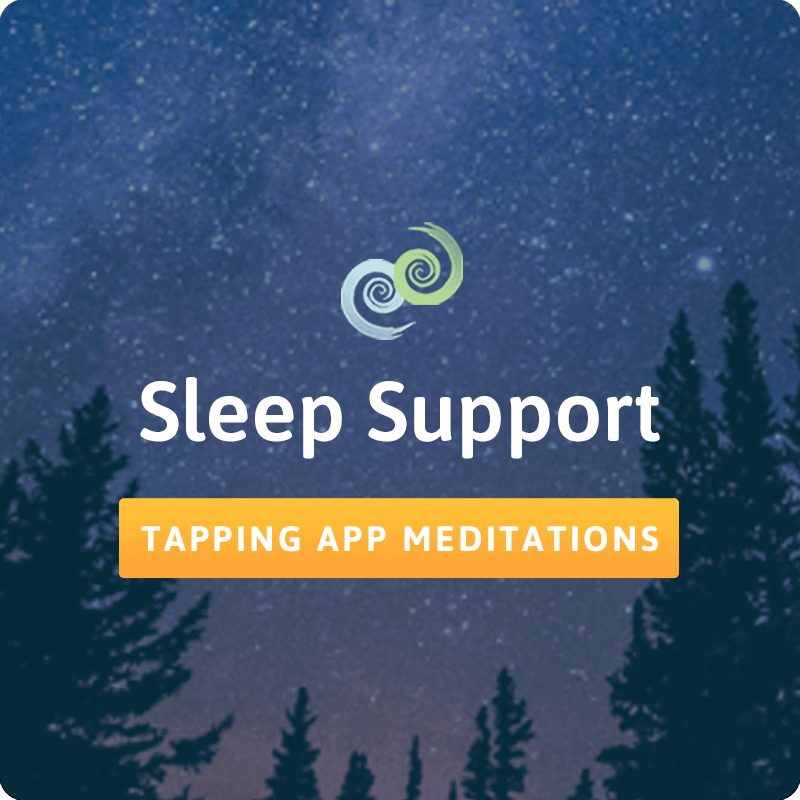
Sleep Support Category :
- Big Day Tomorrow Keeping You Up
- Central Sleep Apnea
- Clearing Stress & Frustration About Insomnia
- Deep Sleep Patterning
- Fall Asleep Faster
- Nervous Tension & Stress Release
- Quiet My Racing Mind (FREE)
- Releasing a Bad Dream
- Balanced Hormones Sleep Programming
- Be Calm in Social Situations Sleep Programming
- Become More Lovingly Assertive Sleep Programming
- Become Relaxed and Easygoing Sleep Programming
- Feel Confident at Work Sleep Programming
- Get Answers to Your Problems Sleep Programming
- Get Stronger Sleep Programming
- Gut Healing Sleep Programming
- I Am Enough Sleep Programming
- Improve Brain Function Sleep Programming
- Increase Abundance & Prosperity Sleep Programming
- Increase Healing Sleep Programming
- Increase Motivation & Productivity Sleep Programming
- Increase My Optimism Sleep Programming
- Increase Self-Confidence Sleep Programming
- Increase Self-Discipline Sleep Programming
- Increase Self-Esteem Sleep Programming
- Jaw Relaxation Sleep Programming
- Make Healthy Eating Choices Sleep Programming
- Navigate Change with Ease Sleep Programming
- Opioid Detox Support Sleep Programming
- Reduce Nighttime Wake-Ups Sleep Programming
- Release Colds & Flus Sleep Programming
- Release Intergenerational Trauma Sleep Programming
- Sleep Through the Night Sleep Programming
- Wake Up Happy Sleep Programming
- Wake Up Refreshed Sleep Programming
- Calming the Body & Mind for Sleep: Ages 5 & Under
- Calming the Body & Mind for Sleep: Ages 6 to 8
- Calming the Body & Mind for Sleep: Ages 9 to 12
- Calming the Body & Mind for Sleep: Ages 13 to 17
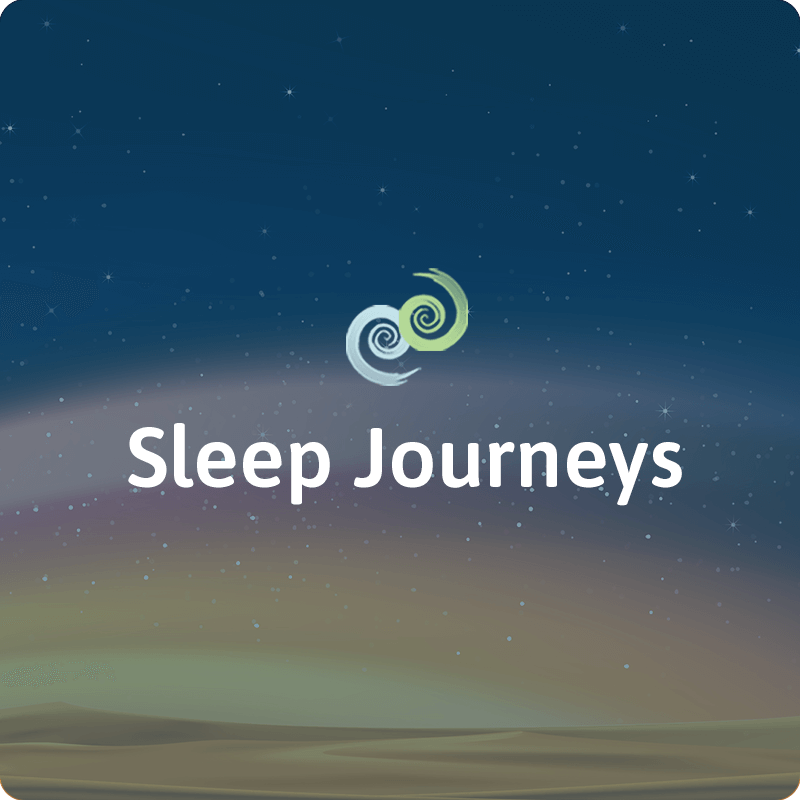
Sleep Journeys Category :
- Sleep Journey for Abundance
- Sleep Journey to the Four Elements
- Sleep Journey into the Seven Chakras
Wishing you restful sleep and sweet dreams!
Until next time…
Keep Tapping
Nick Ortner
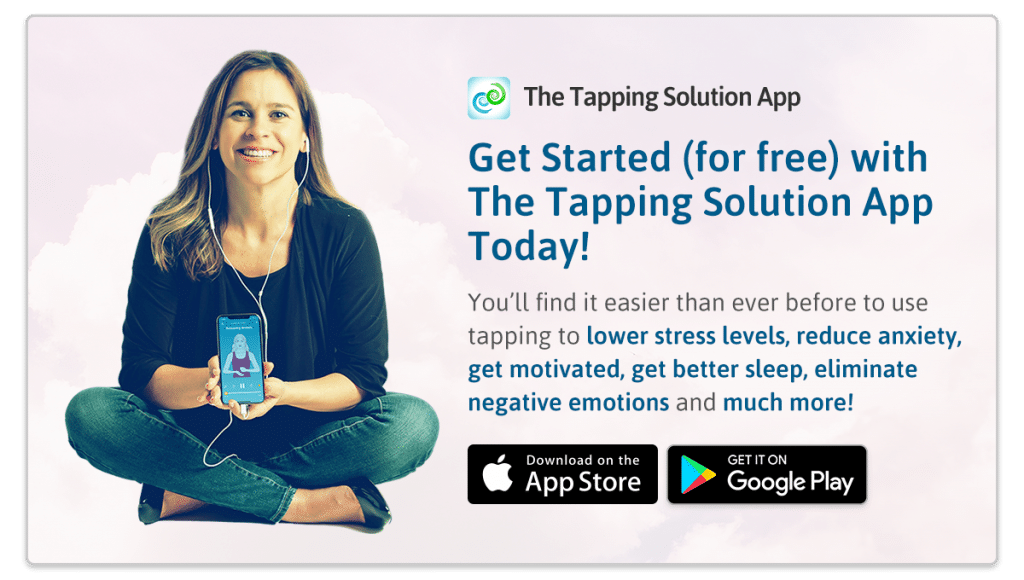
References
- Lee JH, Suh HU, Chung SY, Kim JW. Preliminary study for the evaluation of the effects of EFT-I(EFT program for insomnia) for insomnia in the elderly. Journal of Oriental Neuropsychiatry. 2011;22(4):101-109. https://doi.org/10.7231/JON.2011.22.4.101.
- Lee JH, Chung SY, & Kim JW. (2015). A comparison of Emotional Freedom Techniques–Insomnia (EFT-I) and Sleep Hygiene Education (SHE) in a geriatric population: A randomized controlled trial. Energy Psychology: Theory, Research, and Treatment, 7(1), 1–8. doi:10.9769/EPJ.2015.07.01.JL.
- Christina D, Panagiotis K, Liza V, George CP. Stress Management for the Treatment of Sleep Disorders in Lawyers: Pilot Experimental Study in Athens, Hellas. J Sleep Disor: Treat Care 2016;5(2). doi:10.4172/2325-9639.1000171.


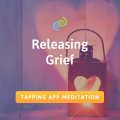

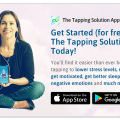




Connect With Us on Social Media